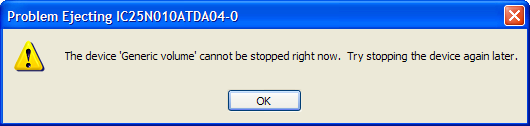Oh boy … talk about a bad day for hard drives.
Thursday evening I noticed my laptop was getting REALLY sluggish … I ran uptime (part of the MKS Toolkit, which I can’t do without) and found out my system had been up for 15 days straight without a reboot. Almost a record for a Windows machine, I think. So I decided to reboot the system.
I started the reboot process and noticed it was taking a VERY long time to boot … so I powered off again and ran diagnostics. The hard drive was failing. Unfortunately, because this hard drive was an upgrade I purchased from Dell, it was not covered under my laptop’s warranty. And, even though Hitachi offers a 3 year warranty on the drive, Dell only gives a 1 year warranty.
Oh well, hard drives aren’t that expensive … so I figured I would swing by Frys after work on Friday. I was confident that I had a solid backup of the system, that was only a few days old.
During the day on Friday, someone told me that the midrange.com archive server was very very slow. I checked it out and saw that that system (gondor) was showing disk errors on the 2nd hard drive. Oh joy, another drive to buy at Frys.
I went to Frys to get replacement drives … I wasn’t super happy with the selection (although they had a huge quantity of the drives they had available). I ended up getting a 100gb, 5400 rpm, Seagate PATA drive for the laptop and a 300gb, 7200 rpm, Seagate SATA drive for gondor.
Getting gondor restored wasn’t a big deal … it gets backed up on a daily basis to a usb removable drive.
The laptop is a different story … as Windows doesn’t really have the best backup mechanism I rely on Norton Ghost. It’s always worked OK for me in the past.
It’s in the process of restoring right now … it’s VERY slow going, but I have high hopes.
Luckily I keep the Quicken data files on a LAN drive, so I haven’t lost anything there.
Update … 5:30 pm … oh boy, talk about a long day.
I had to do the restore from the Ghost image 4 times … I couldn’t get it to restore the image and allocate the extra 20gb to my primary Windows partition.
I ended up just restoring the partitions with the same size they were before the failure. I’ll have to get a partition resizing utility in the next week or so so I can resize the partition to allocate the new space.
[tags]Windows, Hard Drives, Backup, Norton Ghost[/tags]